Sharing printers and adding a network printer is very easy in Windows 7. If you have a printer attached to your computer, you can share it with anyone on the same network. You can control who will access the printer or who will not in the network.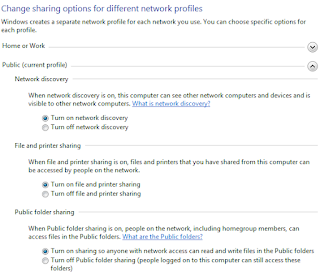 4. Now you need to share the printer.
4. Now you need to share the printer.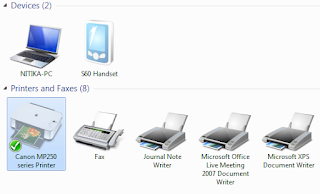 3. Click the Sharing tab, and select the Share this printer check box.
3. Click the Sharing tab, and select the Share this printer check box.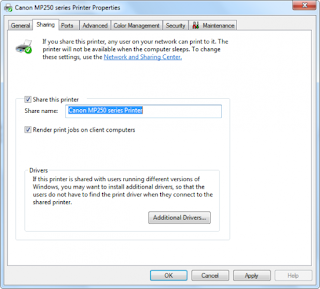 Your printer is now available for other people on your network. All they need to do is add a network printer to their computers.
Your printer is now available for other people on your network. All they need to do is add a network printer to their computers.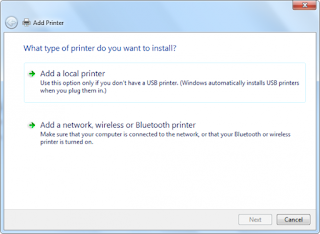 4. Once the printer will be successfully installed, you can use it.
4. Once the printer will be successfully installed, you can use it.
Courtesy : http://www.thewindowsclub.com/
But printers that are directly connected to a network rather than attached to a computer are available to anyone on the same network. These printers must have a network port or wireless connection that allows them to connect directly to the network.
You can share a printer by following these few steps. First of all, attach the printer, power it on and then continue with the following steps:
Turn the file and printer sharing ON
1. Go to Control Panel\Network and Sharing Center\Advanced sharing settings.
2. Click the chevron to expand the current network profile.
3. Under File and printer sharing, select Turn on file and printer sharing, and then click Save changes.
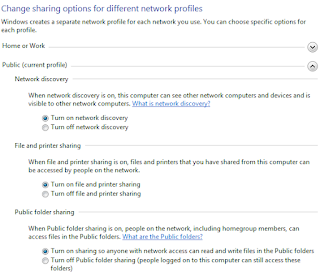 4. Now you need to share the printer.
4. Now you need to share the printer.To share your printer
1. Go to Start and open Devices and Printers.
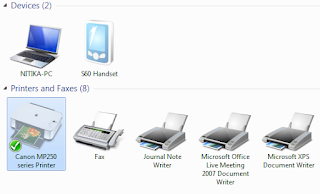 3. Click the Sharing tab, and select the Share this printer check box.
3. Click the Sharing tab, and select the Share this printer check box.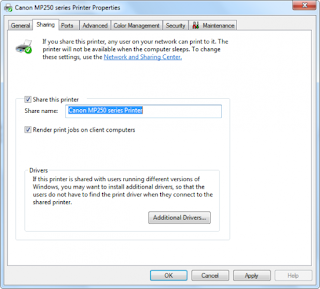 Your printer is now available for other people on your network. All they need to do is add a network printer to their computers.
Your printer is now available for other people on your network. All they need to do is add a network printer to their computers.To add a network printer
1. Go to Start and open Devices and Printers.
2. Click Add a printer.
3. Click Add a network, wireless, or Bluetooth printer, click the shared printer, click Next, and follow the instructions on the screen.
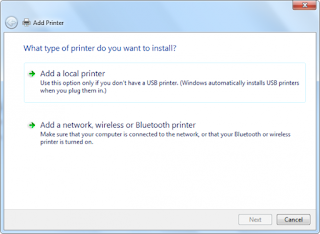 4. Once the printer will be successfully installed, you can use it.
4. Once the printer will be successfully installed, you can use it.Courtesy : http://www.thewindowsclub.com/
For Further Reading,
- Weblink -9 Useful Tool
- Download Inspector Software Setup
- Changing of Server Authentication Mode in SQL Server 2008 R2
- How to log in to Gmail with your Google Account - Gmail Tutorials
- Bad Sectors
- TOP 10 MOST COMMON COMPUTER PROBLEMS
- SMART DRIVER BACKUP TOOL VERSION 2.12
- Free Software to Fix Dead Pixel on Monitors [Windows]
- Latest software from Software Development Centre, Chennai
- Latest DB Analyzer for Sanchaya Post dtd 12/08/2013


















0 comments:
Post a Comment