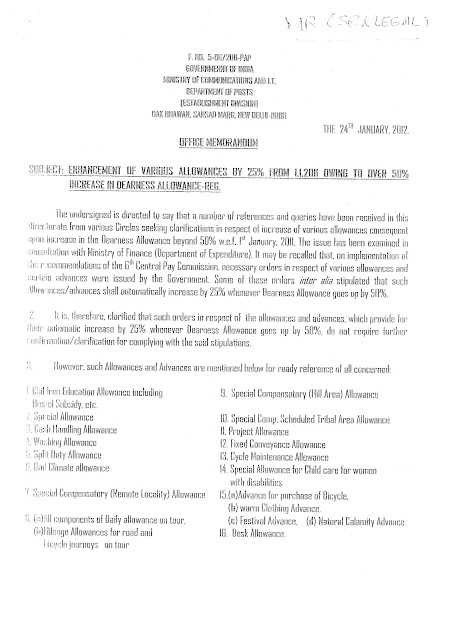DESPATCH MODULE
1. Procedure for entering the articles booked at BO.
Data entry – Article from other Source – OK – SOs/BOs articles – Select the article type (RL /RLAD/RP/RPAD).- Bo Rct no. – Scan the barcode no of the article- Enter the weight, receiver address, booking office, destination, pincode.-Then click OK.
2. Procedure for collecting the articles (returned to sender, redirection) from Postman
Receipt – Fetch from Postman – Fetch – Select all – Fetch to Despatch –OK- Close.
(Here, update the destination Pincode )
3. Procedure for collecting the articles booked at SO.
Receipt- Receipt from counter / Spl journal/ BOs.- Select the Fetch from as All (other than HVMO)- Fetch-Yes – Select all – Receive – Close.
4. Procedure for collecting HVMO’s
Receipt- Receipt from counter / spl journal/ Bos-Select the Fetch from
as HVMO - Fetch-Yes – Select all – Receive – Close.
5. Auto sorting:
Do auto sorting for each bags.
6. Procedure for preparing HVMO List.
Prepare- HVMO List- Then select prepare HVMO List- Select the Station name as bag (Mangalore RMS/ or Any destination for which you are closing the bag) - OK- Select all- Prepare-Close.
7. Procedure for printing the HVMO List
Report – Bundle/ Despatch/Deposit list- Then select the Report type as HVMO
List- Fetch details- Select the Due bag (Mangalore RMS/ or Any destination for which U had closed the bag )- Printer- OK.
8. Procedure for Preparing Bag & Despatching.
Prepare –Bundle/ Bag- Close-Bag type Regb/Parcel- Select the Bag name- Scan the Bag barcode no.-Fix Bag. If auto sorting is done, all the bundles and sorted articles will appear automatically.
If auto sorting is not done, –Fetch – Select the articles for the particular destination- Then click ►- Then Select all – Close Bag- Then click Yes-Close.
9. Procedure for printing the Regd/ Parcel list.
Report – Bundle/ Despatch/Deposit list- Then select the Report type as Despatch list- Select the Despatch No.-Then click the type Regb/Parcel- Fetch details- Select the Due bag ( Mangalore RMS/ or Any destination for which you have closed the bag )- Printer- OK.
10. Procedure for printing the Regd / Parcel abstract.
Report – Abstract – Select the abstract type as Reg/ Par- Then select the abstract side as Both side.- Printer –OK
SPEED NET MODULE
1. Procedure for receiving speed bag from SPCC
Receipt- receipt of bag-select received from-OK-Scan the bag bar code no.-enter the weight-OK-Finish-Close.
2. Procedure for opening the speed bag
Receipt –Opening of bags-scan the bag bar code no.-enter the no. of articles received-Finish-Close.
3. Procedure for issuing the speed articles for BO
Delivery- Invoicing-Speed post articles- Articles for other offices-Select the Bo.-Scan the article-enter the address of the article.-OK
4. Procedure for issuing the speed articles for Post man.
Delivery- Invoicing-Speed post articles- Articles for delivery-Select the beat No.
Scan the article-enter the address of the article.-OK.
5. Procedure for printing the Postman delivery slip
Reports- Delivery-Speed post articles-Delivery slip-Select the Beat –Printer- OK.
6. Procedure for printing the BO delivery slip.
Reports- Delivery-Speed post articles-To other offices-Select the BO –Printer- OK.
7. Procedure for window delivery
Delivery-Window delivery- Speed post articles- Scan the speed post article-OK.
8. Procedure for deposit the speed post articles.
Delivery- Invoicing-Speed post articles-Direct delivery or deposit-Select the
Window deposit –scan the speed post article- OK.
9. Procedure for Bo returns
Delivery- Remarks from other offices-Speed post articles-select the Bo-Fetch-Select the speed article –Select the status-OK.
10. Procedure for Post man returns
Delivery –Returns-Speed post articles-Select the Beat No.-Click next-scan the undelivered article-Select the remark –OK-Finish-Yes.-Accept-Close.
11. Procedure for despatching the deposited articles.
Delivery –Despatch-Missent articles/Beat and deposit articles-Speed post articles-scan the articles-Scan the speed post article-Then click OK.
12. Procedure for collection of booked articles
Receipts- Collect booked articles, my office-Click through network-OK-OK-
Then click Fetch Pos uploaded Data-Finish-OK.
13. Procedure for closing of speed post bag
Issues-Closing of SP Bags-Select office name-Fetch-Then click OK-Scan the speed post articles-Finish-Scan the bag bar code no.-Enter the weight-OK-Print-Close.
14. Procedure for despatching the speed post bag/Printing Mail list.
Issues –Despatch of bags-Select the Departure time-Fetch-Then click OK-Take the printout of Mail list by pressing Yes.
15. Procedure for Printing Speed Post Abstract.
Reports-Abstract-View User Article Abstract-Select the User name or View
Office Article Abstract- Pinter-OK-Then click Close.
-Sowmya ,PA,Jodumarga -574219
Courtesy : http://doputtur.blogspot.com